Citrix DaaS on AWS
Partner Solution Deployment Guide

October 2022
Citrix Systems Inc.
Vinod Shukla, AWS Integration & Automation team

| Refer to the GitHub repository to view source files, report bugs, submit feature ideas, and post feedback about this Partner Solution. To comment on the documentation, refer to Feedback. |
This Partner Solution was created by Citrix Systems Inc. in collaboration with Amazon Web Services (AWS). Partner Solutions are automated reference deployments that help people deploy popular technologies on AWS according to AWS best practices. If you’re unfamiliar with AWS Partner Solutions, refer to the AWS Partner Solution General Information Guide.
Overview
This AWS Partner Solution deploys Citrix Desktop as a Service (DaaS) in the AWS Cloud. It is for users that want to set up the foundation for a production DaaS environment or a trial Citrix Cloud deployment.
Costs and licenses
This Partner Solution requires an active trial or a paid subscription to the Citrix DaaS service. If you don’t have one, contact a Citrix representative.
There is no cost to use this Partner Solution, but you will be billed for any AWS services or resources that this Partner Solution deploys. For more information, refer to the AWS Partner Solutions General Information Guide.
| Amazon EC2 AMIs with Windows Server do not require Client Access Licenses (CALs). They include two Microsoft Remote Desktop Services licenses for administrative purposes. For Remote Desktop Session Host or Citrix DaaS use cases, we recommend obtaining additional Microsoft Remote Desktop Services licenses for additional users. |
Architecture
Deploying this Partner Solution with default parameters builds the following Citrix DaaS environment in the AWS Cloud.
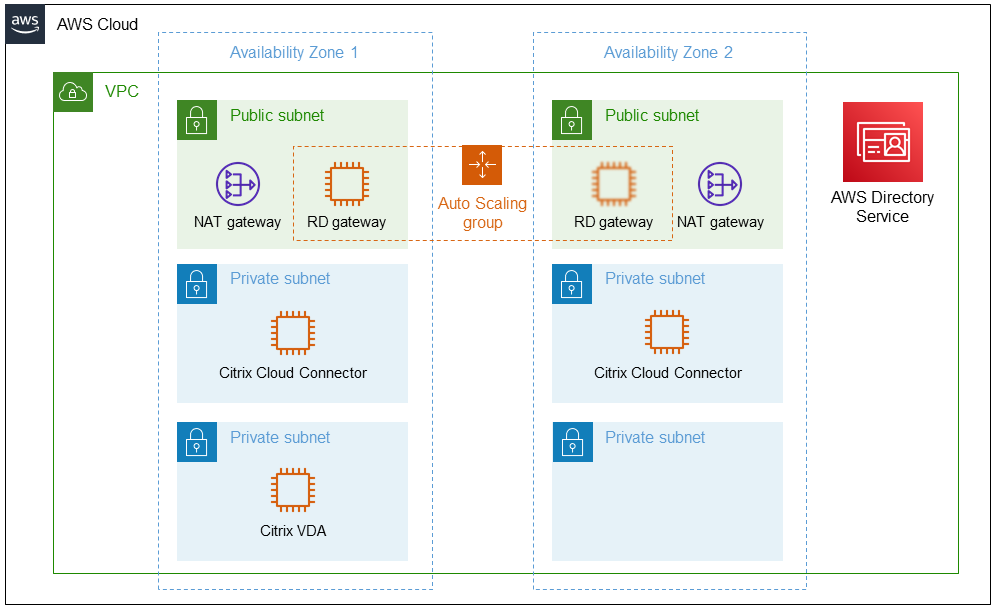
As shown in Figure 1, this AWS Partner Solution sets up the following:
-
A highly available system architecture that spans two Availability Zones.*
-
A virtual private cloud (VPC) configured with public and private subnets, according to AWS best practices, to provide you with your own virtual network on AWS.*
-
In the public subnets:
-
Managed NAT gateways to allow outbound internet access for resources in the private subnets.*
-
Remote Desktop Gateway (RD Gateway) instances in an Auto Scaling group to provide remote access to Amazon Elastic Compute Cloud (Amazon EC2) instances the private subnets.*
-
-
In the private subnets:
-
Two Citrix Cloud Connectors deployed to domain-joined Windows Server EC2 instances.
-
One Citrix Virtual Delivery Agent (VDA) deployed to a Windows Server EC2 instance.
-
-
AWS Directory Service to deploy AWS Managed Microsoft Active Directory (AD) directories in both Availability Zones.
This Partner Solution also performs the following in your Citrix Cloud tenant (not shown):
-
Configures the two Citrix Cloud Connector instances to form a resource location on AWS.
-
Creates an AWS hosting connection and resource.
-
Creates a machine catalog, and adds the VDA instance to the machine catalog.
-
Creates a Delivery Group, including a hosted shared desktop and two sample published applications.
* The template that deploys this Partner Solution into an existing VPC skips the components marked by asterisks and prompts you for your existing VPC configuration.
Deployment options
This Partner Solution provides the following deployment options:
-
Deploy Citrix DaaS into a new VPC. This option builds a new AWS environment that consists of the VPC, subnets, NAT gateways, security groups, bastion hosts, and other infrastructure components. It then deploys Citrix DaaS into this new VPC.
-
Deploy Citrix DaaS into an existing VPC. This option provisions Citrix DaaS in your existing AWS infrastructure.
This Partner Solution provides separate templates for these options. It also lets you configure Classless Inter-Domain Routing (CIDR) blocks, instance types, and Citrix DaaS settings.
Predeployment steps
Sign up for a DaaS subscription
This Partner Solution requires a Citrix Cloud tenant with an active trial or a paid subscription to the Citrix DaaS service. If you don’t have a subscription, contact a Citrix representative.
Create a Secure Client
After you obtain a DaaS subscription, refer to Create an API client to create a secure client in your Citrix Cloud tenant.
When creating the client, copy the Customer ID, Secure Client ID, and Secure Client Secret provided. During deployment, enter these values in the AWS CloudFormation console for the following parameters:
-
Citrix Customer ID – Partner Solution Citrix Cloud Customer ID (
CitrixCustomerId) parameter. -
Citrix Secure Client ID – Partner Solution Citrix Cloud Secure Client ID (
CitrixAPIClientID) parameter. -
Citrix Secure Client Secret – Partner Solution Citrix Cloud Secure Client Secret (
CitrixAPIClientSecret) parameter.
Deployment steps
-
Sign in to your AWS account, and launch this Partner Solution, as described under Deployment options. The AWS CloudFormation console opens with a prepopulated template.
-
Choose the correct AWS Region, and then choose Next.
-
On the Create stack page, keep the default setting for the template URL, and then choose Next.
-
On the Specify stack details page, change the stack name if needed. Review the parameters for the template. Provide values for the parameters that require input. For all other parameters, review the default settings and customize them as necessary. When you finish reviewing and customizing the parameters, choose Next.
Unless you’re customizing the Partner Solution templates or are instructed otherwise in this guide’s Predeployment section, don’t change the default settings for the following parameters: QSS3BucketName,QSS3BucketRegion, andQSS3KeyPrefix. Changing the values of these parameters will modify code references that point to the Amazon Simple Storage Service (Amazon S3) bucket name and key prefix. For more information, refer to the AWS Partner Solutions Contributor’s Guide. -
On the Configure stack options page, you can specify tags (key-value pairs) for resources in your stack and set advanced options. When you finish, choose Next.
-
On the Review page, review and confirm the template settings. Under Capabilities, select all of the check boxes to acknowledge that the template creates AWS Identity and Access Management (IAM) resources that might require the ability to automatically expand macros.
-
Choose Create stack. The stack takes about 90 minutes to deploy.
-
Monitor the stack’s status, and when the status is CREATE_COMPLETE, the Citrix DaaS deployment is ready.
-
To view the created resources, choose the Outputs tab.
Postdeployment steps
Connect to the EC2 instances deployed by the Partner Solution
The Partner Solution deploys the following EC2 instances to your AWS account:
-
One Remote Desktop Gateway host (RD Gateway)
-
Two Citrix Cloud Connectors
-
One Citrix Virtual Delivery Agent (VDA)
The Citrix Cloud Connector and VDA EC2 instances do not have public IP addresses. To connect to them, first use Remote Desktop to connect to the RD Gateway instance. Then use Remote Desktop on the RD Gateway to connect to the private IP address of the desired EC2 instance.
Connect to the RD Gateway instance
-
Sign in to the AWS Management Console and open the CloudFormation console.
-
In the left navigation pane, choose Stacks.
-
On the Stacks page, choose the Citrix DaaS stack.
-
Choose the Outputs tab. Note the following values:
-
BastionHostEIP – RD Gateway IP address.
-
DomainAdmin – User name to log in to the RD Gateway.
-
DomainAdminPassword – Password to log in to the RD Gateway.
-
-
Using Remote Desktop, connect to the RD Gateway BastionHostEIP address. Use the DomainAdmin user name and DomainAdminPassword password to log in.
Connect to a Citrix Cloud Connector or VDA instance
-
Sign in to the AWS Management Console and open the EC2 console.
-
In the left navigation pane, choose Instances.
-
On the Instances page, choose the EC2 instance.
-
Choose the Networking tab. Note the private IP address.
-
Use Remote Desktop on the RD Gateway to connect to the private IP addresses of the EC2 instance.
Explore the Resources Created in Your Citrix Cloud Tenant
This Partner Solution creates the following resources in your Citrix Cloud tenant, many of which you can customize. To access them, log into the Citrix Cloud management console.
-
A resource location for each deployment. The resource location name includes the Deployment ID that the Partner Solution generates. This unique value is included in the name of many of the resources the Partner Solution creates. In the example shown in Figure 2 the Deployment ID is
0ew8.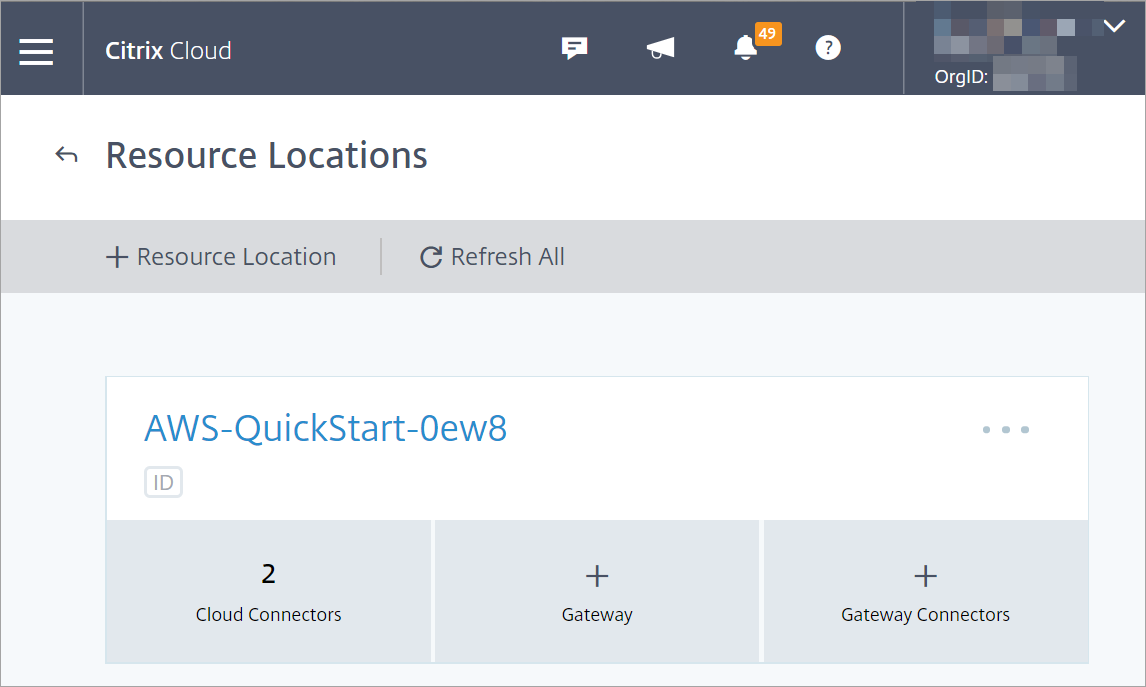 Figure 2. Partner Solution Citrix resource location
Figure 2. Partner Solution Citrix resource locationThe resource location contains the two Citrix Cloud Connector instances that the Partner Solution templates create.
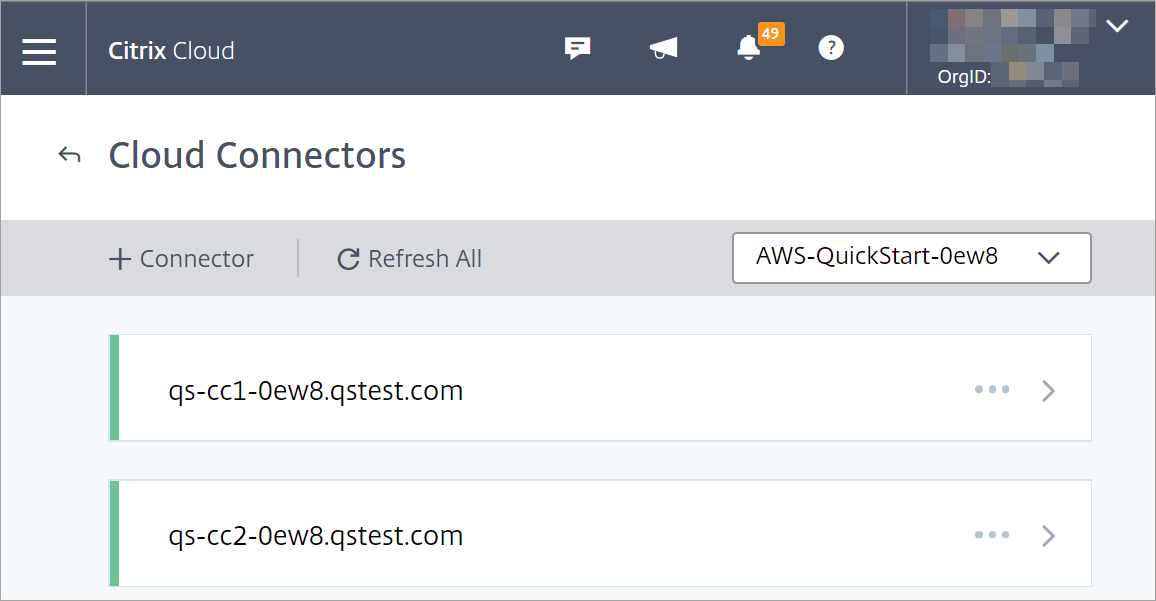 Figure 3. Partner Solution Citrix Cloud Connectors
Figure 3. Partner Solution Citrix Cloud ConnectorsThe Partner Solution adds the Active Directory to which the Citrix Cloud connectors join to the list of available domains in the Citrix Cloud tenant. To access the domain list in the Citrix Cloud management console, choose Identity and Access Management, and then choose Domains.
In Figure 4 domain
qstest.com forest/domain(the name chosen for this Partner Solution sample deployment) appears in the Citrix Cloud tenant.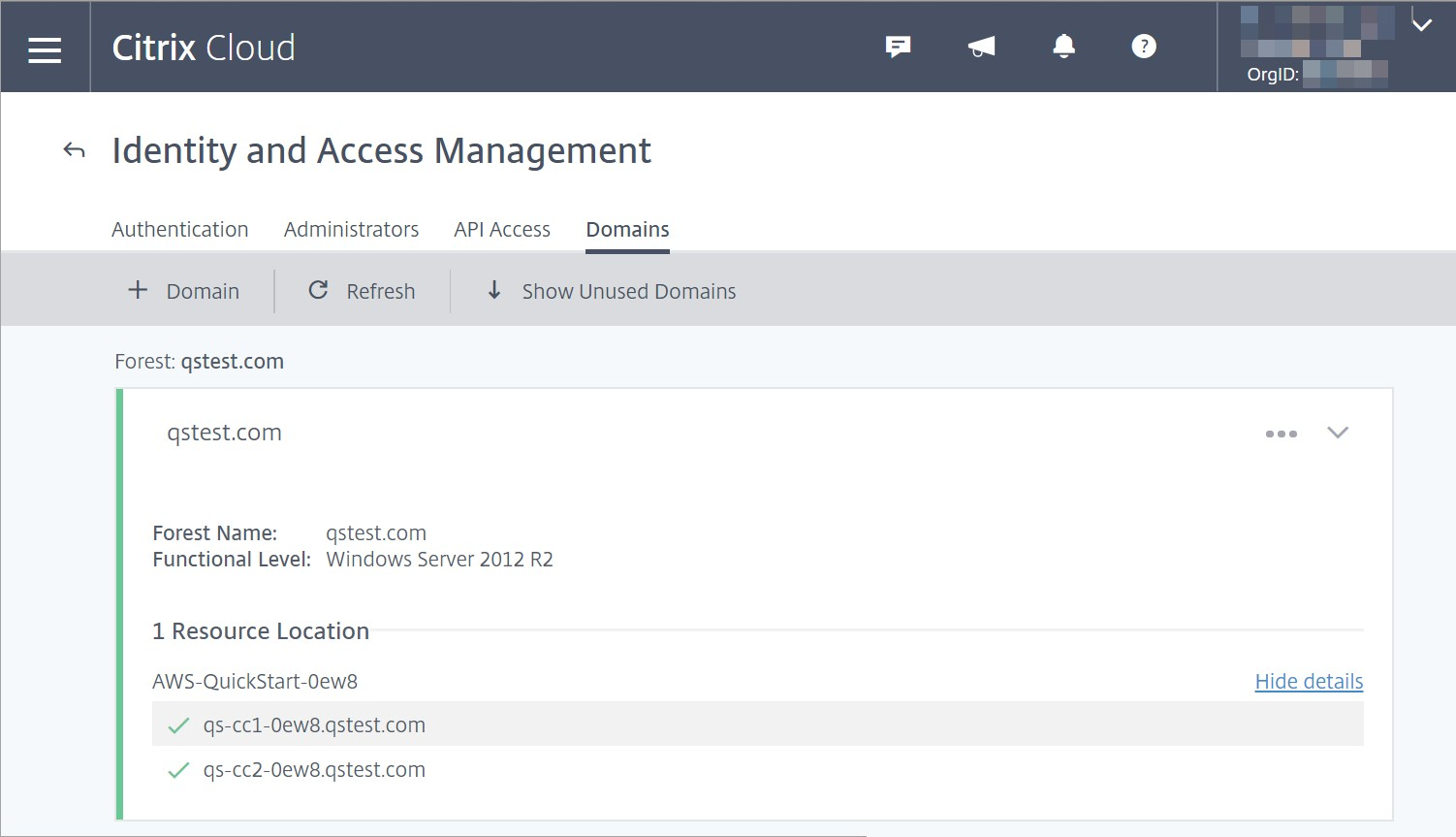 Figure 4. Citrix Cloud tenant domains
Figure 4. Citrix Cloud tenant domains -
A Hosting Connection and a Hosting Resource to provision and manage the VDA with Citrix DaaS. For more information, refer to Create and manage connections.
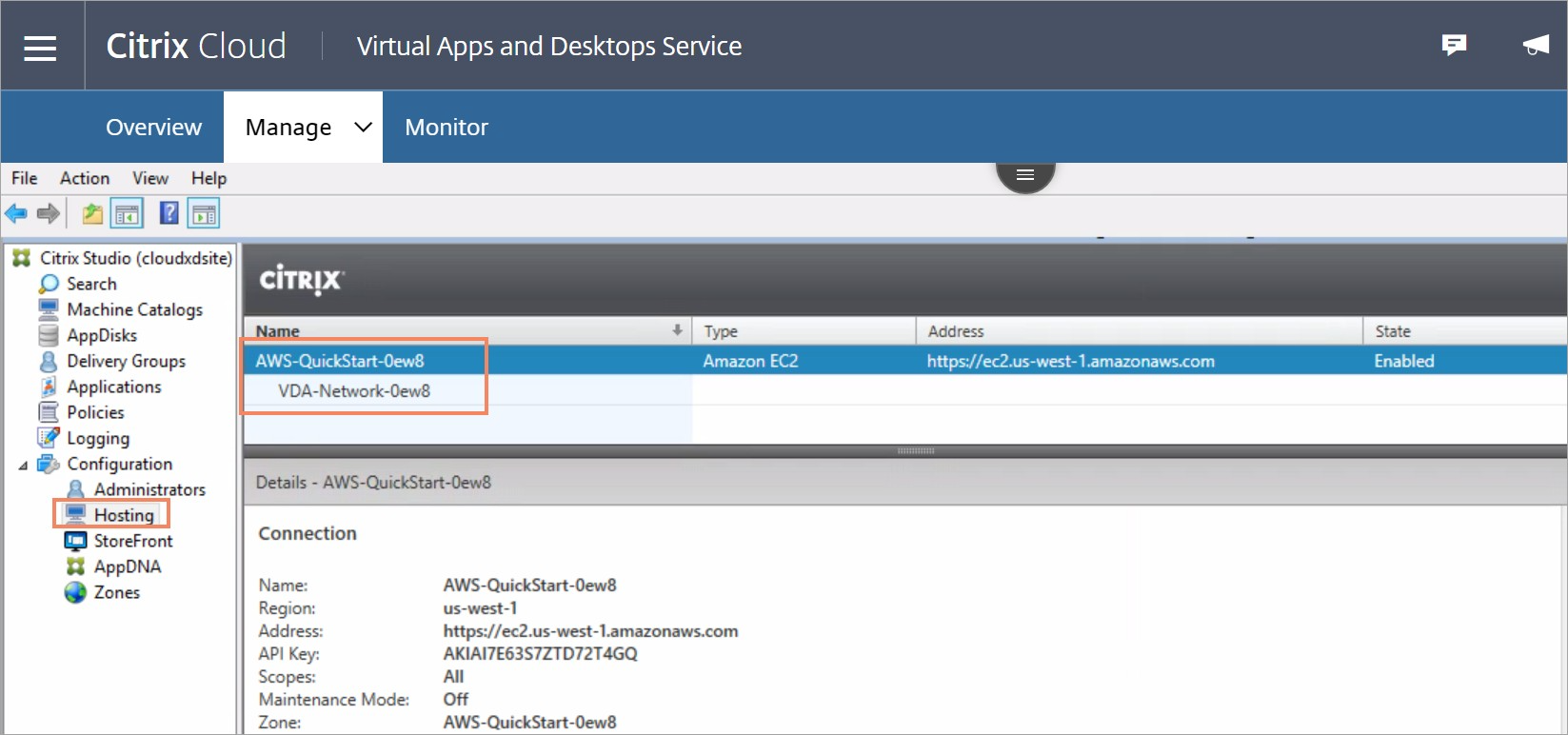 Figure 5. Citrix Cloud hosting connection
Figure 5. Citrix Cloud hosting connection -
One VDA deployed to a single Windows Server 2016 EC2 instance. Virtual applications and desktops are installed to and delivered from this EC2 instance.
-
One manually provisioned, power-managed machine catalog based on Windows Server 2016. Machine catalogs typically contain one or more identically configured VDAs that share the properties of the machine catalog. For more information, refer to Create machine catalogs.
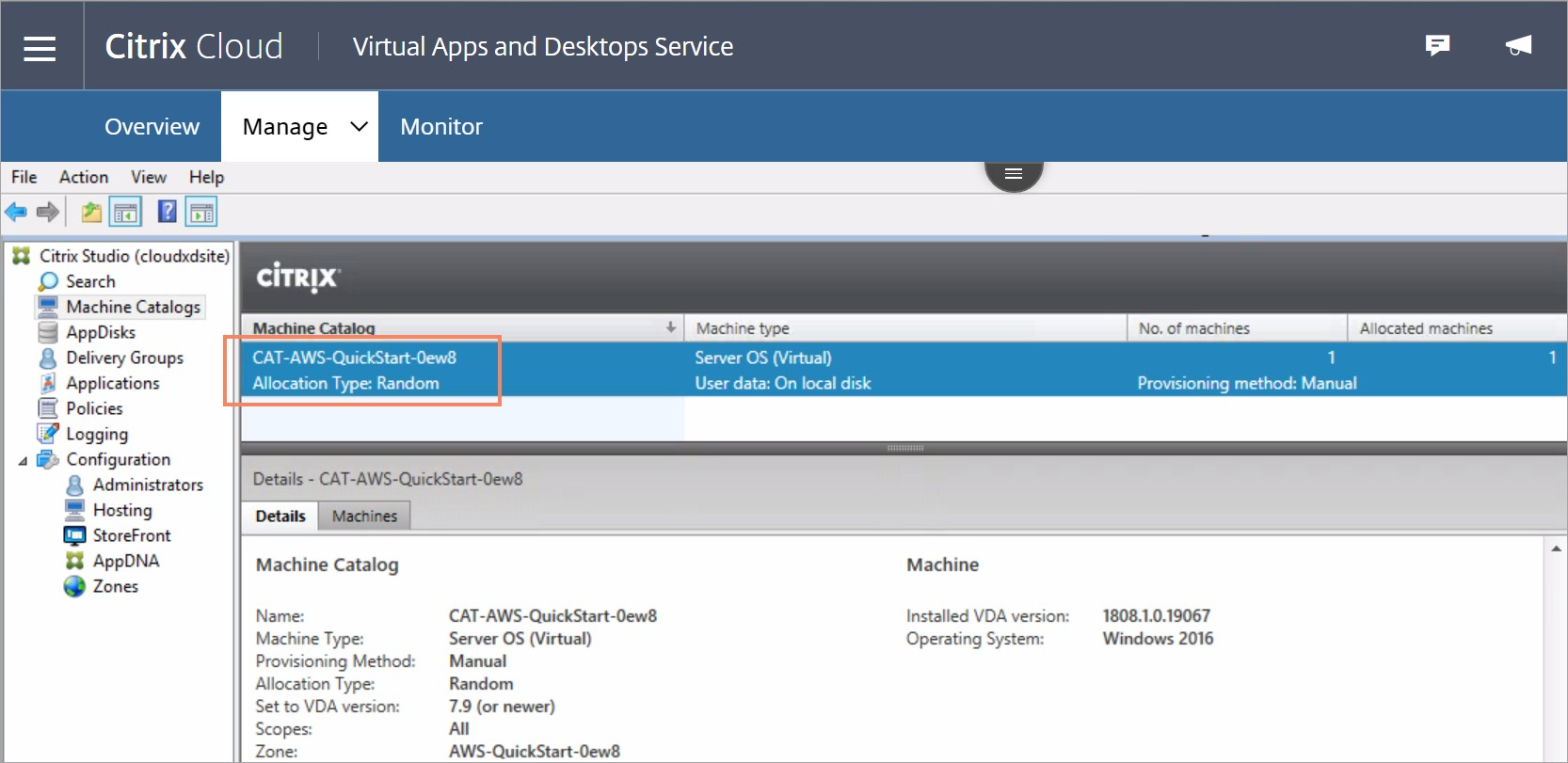 Figure 6. Citrix Cloud machine catalog
Figure 6. Citrix Cloud machine catalogThe Partner Solution template adds the VDA instance it creates to the machine catalog.
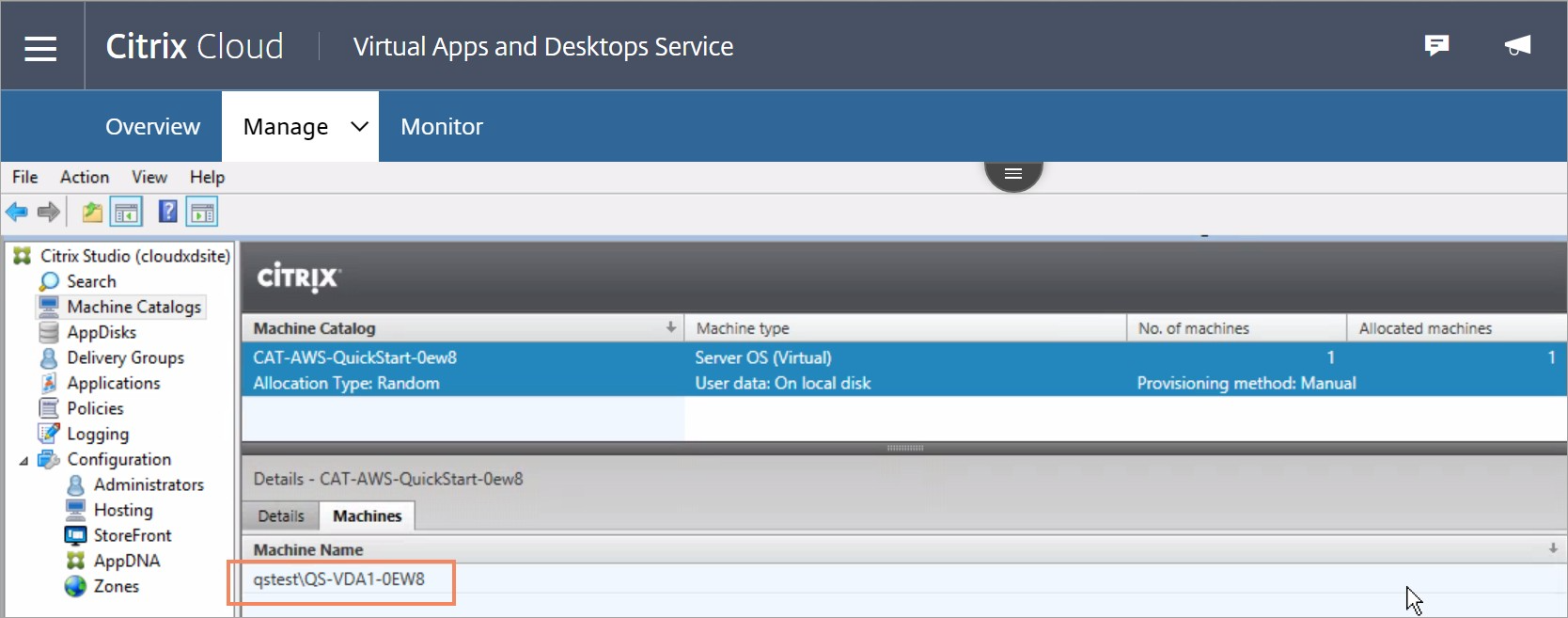 Figure 7. Citrix Cloud VDA
Figure 7. Citrix Cloud VDA -
One Delivery Group available to all authenticated users. Virtual applications and desktops are defined by Delivery Groups. Delivery Groups have a number of attributes associated with them, including apps, desktops, users, and machine catalogs. For more information, refer to Create delivery groups.
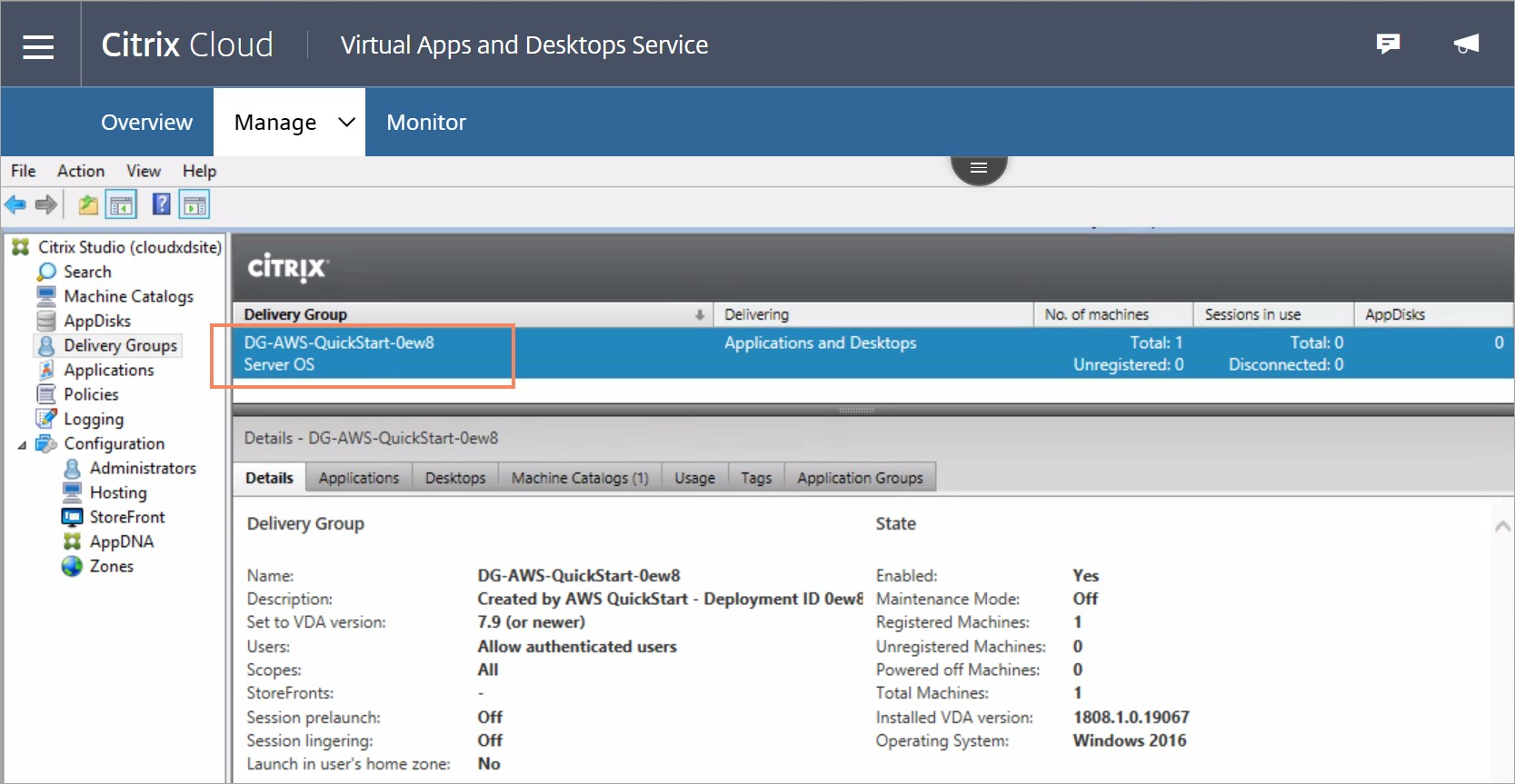 Figure 8. Citrix Cloud delivery group
Figure 8. Citrix Cloud delivery group -
Two sample applications and a published desktop delivered from the machine catalog.
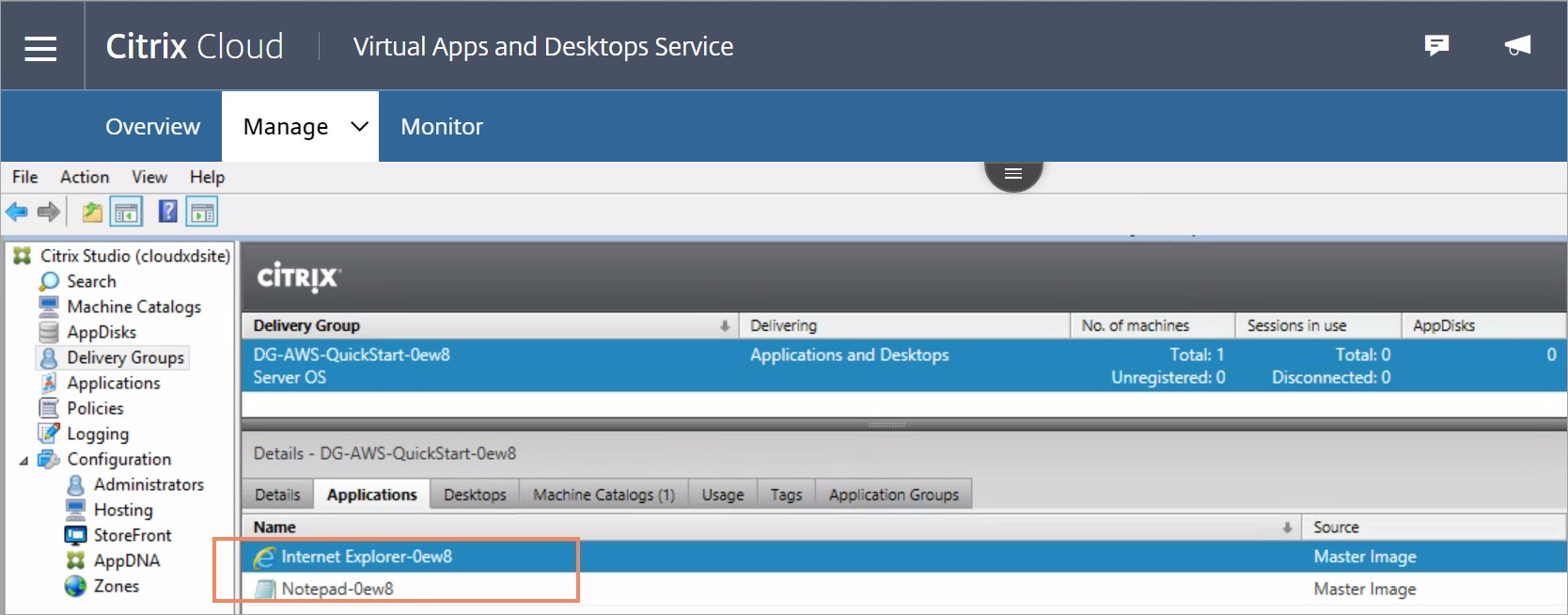 Figure 9. Citrix Cloud defined applications
Figure 9. Citrix Cloud defined applications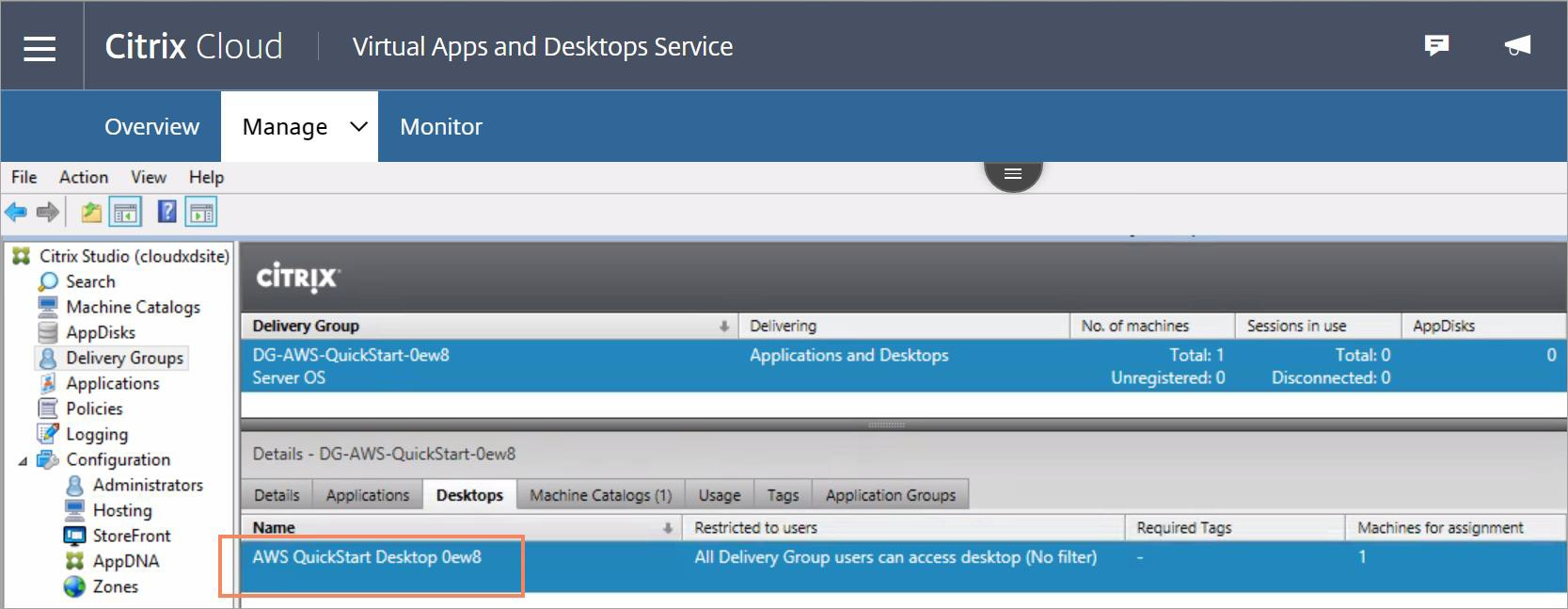 Figure 10. Citrix Cloud published desktop
Figure 10. Citrix Cloud published desktop
Log in to Citrix Cloud Workspace
-
In the Citrix Cloud management console, choose Workspace Configuration. On the Access tab, note the Workspace URL.
-
Navigate to the Workspace URL using either the Citrix Workspace app or a web browser. Log in with a valid AD user’s credentials.
The Partner Solution deploys two sample apps and one sample desktop, which appear in the Citrix Workspace.
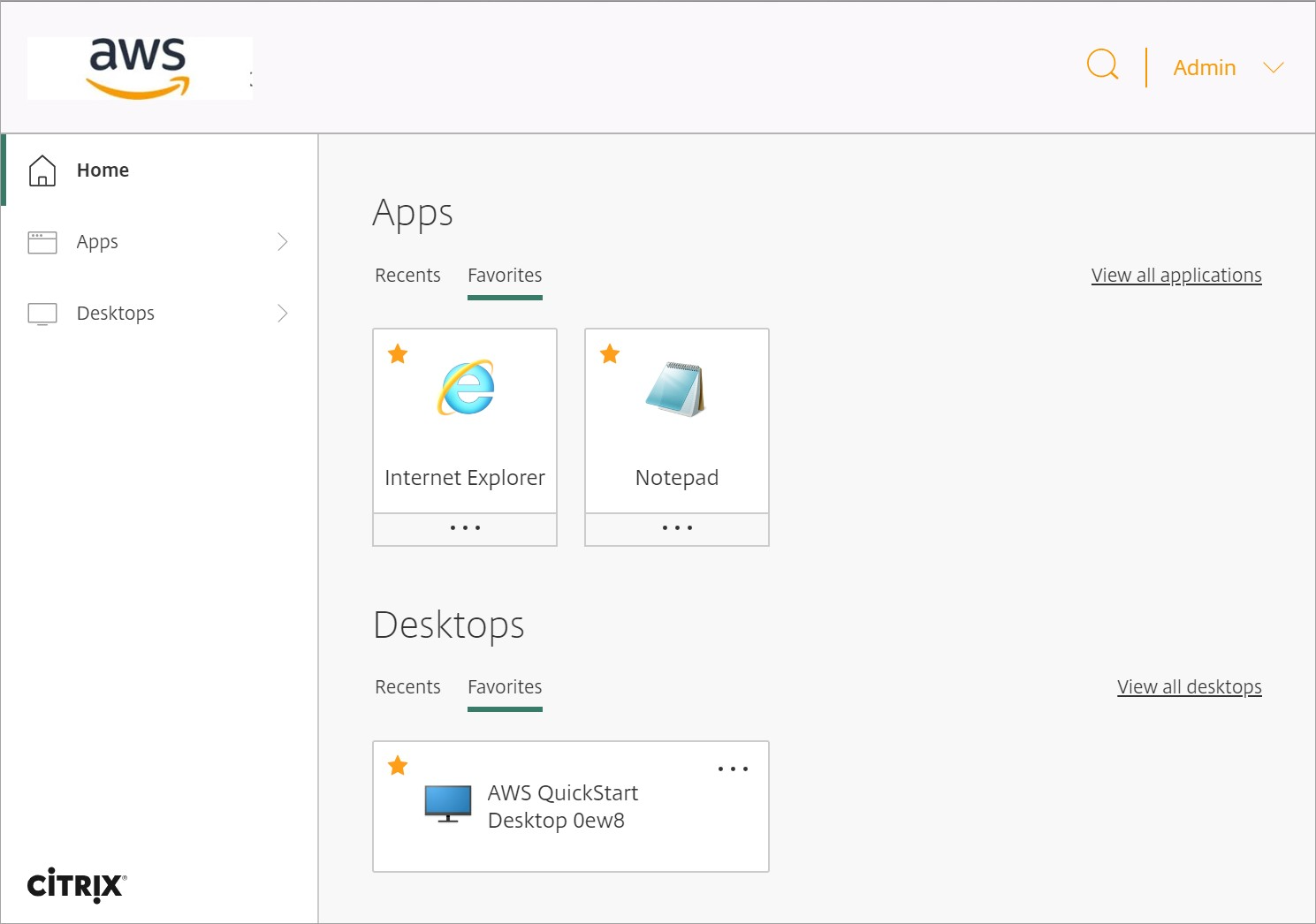
Customizing Your Citrix DaaS Deployment on AWS
This Partner Solution deploys a fully functional Citrix DaaS system, but you can customize the delivery group to match your organization’s needs. You can also install additional applications on the VDA by remotely connecting to the VDA instance as an administrator. Refer to the links in the Resources section of this guide for more information.
Resources
Troubleshooting
For troubleshooting common Partner Solution issues, refer to the AWS Partner Solutions General Information Guide and Troubleshooting CloudFormation.
Customer responsibility
After you deploy a Partner Solution, confirm that your resources and services are updated and configured—including any required patches—to meet your security and other needs. For more information, refer to the Shared Responsibility Model.
Feedback
To submit feature ideas and report bugs, use the Issues section of the GitHub repository for this Partner Solution. To submit code, refer to the Partner Solution Contributor’s Guide. To submit feedback on this deployment guide, use the following GitHub links:
Notices
This document is provided for informational purposes only. It represents current AWS product offerings and practices as of the date of issue of this document, which are subject to change without notice. Customers are responsible for making their own independent assessment of the information in this document and any use of AWS products or services, each of which is provided "as is" without warranty of any kind, whether expressed or implied. This document does not create any warranties, representations, contractual commitments, conditions, or assurances from AWS, its affiliates, suppliers, or licensors. The responsibilities and liabilities of AWS to its customers are controlled by AWS agreements, and this document is not part of, nor does it modify, any agreement between AWS and its customers.
The software included with this paper is licensed under the Apache License, version 2.0 (the "License"). You may not use this file except in compliance with the License. A copy of the License is located at https://aws.amazon.com/apache2.0/ or in the accompanying "license" file. This code is distributed on an "as is" basis, without warranties or conditions of any kind, either expressed or implied. Refer to the License for specific language governing permissions and limitations.