Micro Focus Enterprise Server on AWS
Partner Solution Deployment Guide

February 2023
Micro Focus Inc.
Vinod Shukla, AWS Integration & Automation team

| Refer to the GitHub repository to view source files, report bugs, submit feature ideas, and post feedback about this Partner Solution. To comment on the documentation, refer to Feedback. |
This Partner Solution was created by Micro Focus Inc. in collaboration with Amazon Web Services (AWS). Partner Solutions are automated reference deployments that help people deploy popular technologies on AWS according to AWS best practices. If you’re unfamiliar with AWS Partner Solutions, refer to the AWS Partner Solution General Information Guide.
Overview
This Partner Solution deploys Micro Focus Enterprise Server on the AWS Cloud. This guide covers the steps necessary to deploy this Partner Solution.
This Partner Solution is for you if you are:
-
An existing Micro Focus customer who has already deployed an IBM mainframe workload to Enterprise Server on premises and want to see how easy it is to migrate these rehosted applications to the AWS Cloud.
-
Interested in exploring the feasibility of moving an IBM mainframe workload to the AWS Cloud and want to experience a fully functioning production server for running mainframe applications that can be deployed with a single click.
-
A system integrator (SI) who is used to installing and configuring Enterprise Server deployments on premises, and wants a template to use as a starting point for installing and configuring Enterprise Server deployments on AWS.
The Partner Solution creates the required infrastructure for both AWS Cloud and Enterprise Server. This makes it easy for you to see a fully-functioning demonstration application called BankDemo—using COBOL, CICS, Job Control Language (JCL), Virtual Storage Access Method (VSAM) files, and Performance and Availability Clusters (PACs) — running under Enterprise Server on AWS.
Costs and licenses
This Partner Solution uses a Bring Your Own License (BYOL) model for Enterprise Server. How you license Enterprise Server for use with this Partner Solution depends on what sort of license you have:
-
If you are an existing user of Enterprise Server you can use one of your existing licenses.
-
If you are not an existing user of Enterprise Server, you can request a trial license from Micro Focus.
This trial license for Enterprise Server on AWS is only intended to be used for a maximum of 90 days, and is not intended for production use. After the trial period, you are responsible for acquiring the necessary licenses directly from Micro Focus to continue using Enterprise Server on AWS.
There is no cost to use this Partner Solution, but you will be billed for any AWS services or resources that this Partner Solution deploys. For more information, refer to the AWS Partner Solution General Information Guide.
Architecture
For an overview of Enterprise Server architecture, see Enterprise Server Architecture and Enterprise Server Instance Architecture in the Enterprise Server product documentation.
Deploying this Partner Solution with default parameters builds the following Enterprise Server environment in the AWS Cloud.
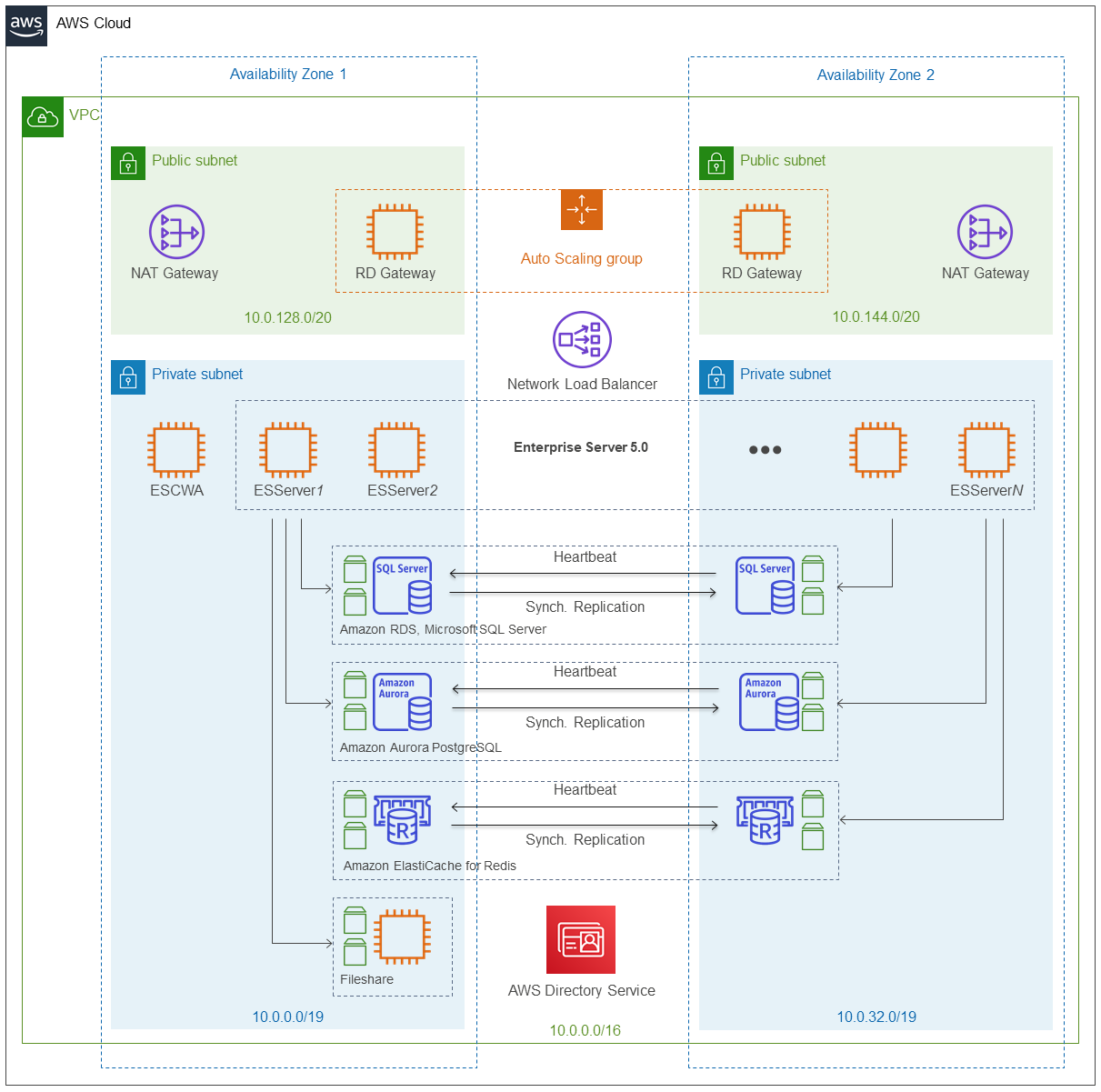
As shown in Figure 1, this Partner Solution sets up the following:
-
A highly available architecture that spans two Availability Zones.*
-
A virtual private cloud (VPC) configured with public and private subnets, according to AWS best practices, to provide you with your own virtual network on AWS.*
-
An internet gateway to allow access to the internet.*
When deploying the optional BankDemo demonstration applications, TN3270 communications from the internet will also flow through the internet gateway.
-
In the public subnets:
-
Managed NAT gateways to allow outbound internet access for resources in the private subnets.*
-
Optional Remote Desktop Gateway (RD Gateway) instances in the public subnets for administrative access.*
-
-
In the private subnets:
-
Enterprise Server instances that can be accessed via a TN3270 terminal emulator or HTTP.
-
A Network Load Balancer to automatically distribute requests for the BankDemo demonstration applications to the deployed Enterprise Server instances.
This is how the Enterprise Server instances are configured for use with the BankDemo demonstration applications. If you modify the AWS CloudFormation template (to tailor it for use with other applications), you must allow the required protocols through the load balancer and specify the required number of instances.
The Partner Solution can deploy a maximum of two Enterprise Server instances for demonstration purposes. If you are an SI who wants to launch additional Enterprise Server instances as part of a migration project, you must modify the templates supplied with this Partner Solution. -
An optional Fileshare instance that is preconfigured to be accessible from the Enterprise Server instances (via Fileshare) and accessible directly via the Common Internet File System (CIFS) protocol share for batch processing.
-
An optional Microsoft SQL Server database using Amazon Relational Database Service (Amazon RDS) for SQL Server with support for failover and automated backups. The database is preconfigured to work as a relational data store for Enterprise Server.
-
An optional Amazon ElastiCache for Redis cluster that is preconfigured to work as an SOR for Enterprise Server.
-
AWS Directory Service for Microsoft Active Directory (also known as AWS Managed Microsoft AD).
-
* The template that deploys this Partner Solution into an existing VPC skips the components marked by asterisks and prompts you for your existing VPC configuration.
Deployment options
This Partner Solution provides the following deployment options:
-
Deploy Enterprise Server into a new VPC. This option builds a new AWS environment that consists of the VPC, subnets, NAT gateways, security groups, bastion hosts, and other infrastructure components. It then deploys Enterprise Server into this new VPC.
-
Deploy Enterprise Server into an existing VPC. This option provisions Enterprise Server in your existing AWS infrastructure.
This Partner Solution provides separate templates for these options. It also lets you configure Classless Inter-Domain Routing (CIDR) blocks, instance types, and Enterprise Server settings.
Predeployment steps
The BankDemo demonstration application that is included as part of this Partner Solution requires a TN3270 terminal emulator. You can use any TN3270 terminal emulator, but this guide covers Micro Focus Rumba, which is supplied with Micro Focus Enterprise Developer.
Before launching this Partner Solution for Enterprise Server, you must review the terms of the Micro Focus End User License Agreement. You will be asked to accept the terms of the End User License Agreement during deployment.
Prepare an Amazon S3 bucket
Launch the Enterprise Server Partner Solution from an Amazon S3 bucket. These instructions guide you through the content of this bucket. The commands use AWS CLI on Windows, but if you prefer, you can use the Amazon S3 console to complete the tasks.
If you are deploying from local files or a non-S3 location, you can skip these steps.
| Cloning the GitHub repository requires an SSH key. Generate a new SSH key pair and add the public key to your GitHub account. If you are not familiar with SSH keys in GitHub, refer to Adding a new SSH key to your GitHub account - GitHub Docs. |
-
Create a new folder for the templates and scripts, for example, C:\quickstart-microfocus-amc-es.
-
Download the following contents and submodules from our GitHub repository, by entering the following command:
git clone --recursive -c core.autocrlf=false git@github.com:aws-quickstart/quickstart-microfocus-amc-es.git C:\quickstart-microfocus-amc-es| Check that the script files within the 'scripts' sub-folders of the cloned repository contain the correct line endings for their platform: .ps1 files should have Windows-style line endings (CRLF), and .sh files should have Linux-style line endings (LF). |
-
Upload this entire structure, excluding the GitHub metadata files (git) into an existing, empty S3 bucket; for example, if using the AWS command line tools on your local machine:
aws s3 cp C:\quickstart-microfocus-amc-es s3://aws-quickstart/quickstart-microfocus-amc-es/ --recursive --exclude \*git* --quietwhere aws-quickstart is the name of the S3 bucket.
-
Add your license file (.mflic) into a folder named license in the same S3 bucket; for example:
aws s3 cp .\Enterprise-Server.mflic s3://aws-quickstart/license/Enterprise-Server.mflicwhere Enterprise-Server.mflic is the name of the license file.
Using the example names above, these are the parameters that you should specify when deploying the Partner Solution:
Parameter |
Value |
Quick Start S3 key prefix (QSS3KeyPrefix) |
quickstart-microfocus-amc-es/ |
Quick Start S3 bucket name (QSS3BucketName) |
aws-quickstart |
Enterprise Server license filename (ESLicenseFilename) |
Enterprise-Server.mflic |
Quick Start S3 bucket name (ESS3BucketName) |
aws-quickstart |
For a full list of parameters required for deployment, refer to Micro Focus Enterprise Server on the AWS Cloud Deployment Guide.
This example employs one bucket for both the Partner Solution and the Enterprise Server parameters. If required, you can employ separate buckets for each.
Deployment steps
-
Sign in to your AWS account, and launch this Partner Solution, as described under Deployment options. The AWS CloudFormation console opens with a prepopulated template.
-
Choose the correct AWS Region, and then choose Next.
-
On the Create stack page, keep the default setting for the template URL, and then choose Next.
-
On the Specify stack details page, change the stack name if needed. Review the parameters for the template. Provide values for the parameters that require input. For all other parameters, review the default settings and customize them as necessary. When you finish reviewing and customizing the parameters, choose Next.
Unless you’re customizing the Partner Solution templates or are instructed otherwise in this guide’s Predeployment section, don’t change the default settings for the following parameters: QSS3BucketName,QSS3BucketRegion, andQSS3KeyPrefix. Changing the values of these parameters will modify code references that point to the Amazon Simple Storage Service (Amazon S3) bucket name and key prefix. For more information, refer to the AWS Partner Solutions Contributor’s Guide. -
On the Configure stack options page, you can specify tags (key-value pairs) for resources in your stack and set advanced options. When you finish, choose Next.
-
On the Review page, review and confirm the template settings. Under Capabilities, select all of the check boxes to acknowledge that the template creates AWS Identity and Access Management (IAM) resources that might require the ability to automatically expand macros.
-
Choose Create stack. The stack takes about 90 minutes to deploy.
-
Monitor the stack’s status, and when the status is CREATE_COMPLETE, the Micro Focus Enterprise Server deployment is ready.
-
To view the created resources, choose the Outputs tab.
Postdeployment steps
To test the successful deployment of Enterprise Server on the AWS Cloud, run BankDemo, a demonstration application that runs an imaginary banking company that provides simple banking functionality such as displaying accounts and transactions, transferring funds between accounts, and changing users' contact details.
Refer to the Step 5. Test the Deployment section of Micro Focus Enterprise Server on the AWS Cloud Deployment Guide for detailed instructions on running this application.
Troubleshooting
For troubleshooting common Partner Solution issues, refer to the AWS Partner Solution General Information Guide and Troubleshooting CloudFormation.
For troubleshooting issues related to the running of the BankDemo application, refer to the Troubleshooting section of Micro Focus Enterprise Server on the AWS Cloud Deployment Guide.
Customer responsibility
After you deploy a Partner Solution, confirm that your resources and services are updated and configured—including any required patches—to meet your security and other needs. For more information, refer to the Shared Responsibility Model.
Feedback
To submit feature ideas and report bugs, use the Issues section of the GitHub repository for this Partner Solution. To submit code, refer to the Partner Solution Contributor’s Guide. To submit feedback on this deployment guide, use the following GitHub links:
Notices
This document is provided for informational purposes only. It represents current AWS product offerings and practices as of the date of issue of this document, which are subject to change without notice. Customers are responsible for making their own independent assessment of the information in this document and any use of AWS products or services, each of which is provided "as is" without warranty of any kind, whether expressed or implied. This document does not create any warranties, representations, contractual commitments, conditions, or assurances from AWS, its affiliates, suppliers, or licensors. The responsibilities and liabilities of AWS to its customers are controlled by AWS agreements, and this document is not part of, nor does it modify, any agreement between AWS and its customers.
The software included with this paper is licensed under the Apache License, version 2.0 (the "License"). You may not use this file except in compliance with the License. A copy of the License is located at https://aws.amazon.com/apache2.0/ or in the accompanying "license" file. This code is distributed on an "as is" basis, without warranties or conditions of any kind, either expressed or implied. Refer to the License for specific language governing permissions and limitations.